Load image Open image
button opens a dialog window where the user can select the image. Supported formats are bmp, jpg, tif and png.
Image scale is the resolution of the image and is expressed in arcsec/px. IF THE IMAGE IS MIRRORED OVER ONE AXIS, THE COORDINATES OF THE CENTERS WILL BE WRONG
In such case use another image or try to modify the image with an editor like GIMP. Settings The ‘…’ button opens a dialog window to define the working folder of the program.
Under this directory the program will create three additional folders named Images, Profiles and Projects, where the program will point for background images, configuration presets and mosaic projects.Show N-S guideline draws a line passing over image center with North-South orientation on graphic, which can be useful to understand image orientation when you move the mouse over the graphic area. Use camera rotator. Select if you have a camera rotator or you want to have the angles you should rotate the camera in each frame to get a rectangular mosaic. Embed image in project selects if the background image will be embedded in project file. MosaicMaker can plate solve the background image using the web service provided by Astrometry.net and fill the image information for you. The feature requires an internet connection and a valid apikey provided by nova.astrometry.net after registering. Visit Astrometry web page, log in (e.g. with your google account) and navigate to My Profile page and you’ll find the apikey. If the web is accessed through a proxy, check ‘Use proxy’ option and fill in your credential. 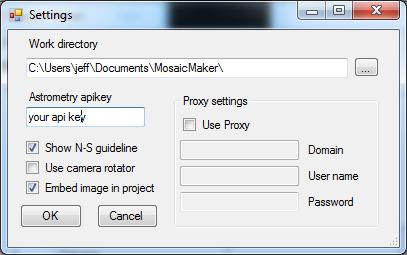 |
||||||







